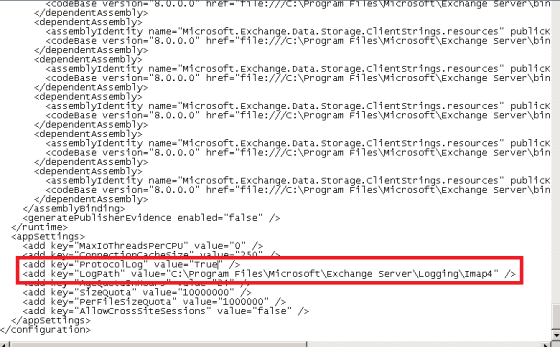Many users will have access to the Public Folder and Many are the owner of Public folder and have full access to it. Chances are that use accidently deletes the folder or some times intentional. To identify this we have to Enable logging on Public folder. Below has the steps to enabled the same
1. Open Exchagne Management Console
2. Expand and select Server Configuration
3. On the right you will find all the servers
4. Select the Exchange Server where public Folder Database is residing
5. Right click on the Server and select Manage Diagnostic Logging
5. Expand to reach MSexchangeIS-> 9001 public and click on General and
6. Select Medium and configure to enable this settings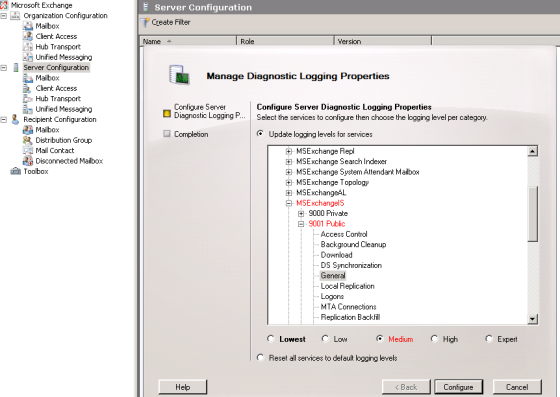
7. When a Public Folder is deleted Event ID 9682 is logged in the Application log. You can search for the evet Id in the application logs.