1. Download Windows Mobile 6.1.4 Professional or standard version from the Microsoft site and perform the default Installation and also install Microsoft device Emulator V3 and start the classic Emulator from the Start program to get the below one
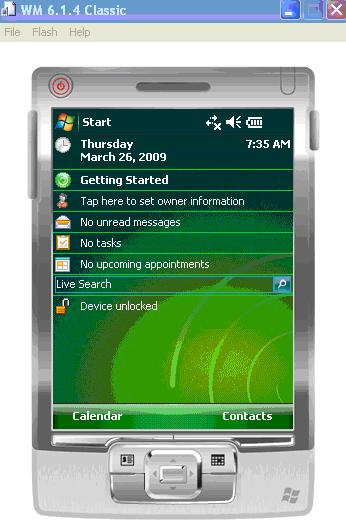
2. Click on Emulator File -> General -> Point any folder at the shared folder
3. Click on File -> configuration -> Network and check “Enable NE2000 PCMCIA..”
4. Click on Peripherals tab and set serial port 0: to COM3
4. Click on Windows(device) -> Settings -> connections(Tab) -> connections(Icon)-> Advanced(tab) -> click on “Select Network” -> “My Work Network” in Programs automatically connect to Internet…” -> click on Edit -> Proxy Settings(tab) -> Check “This network connects to Internet” -> ok ok ok to reach main screen of the mobile device.
5. Do a rest of the device once
6. Open Internet explorer to browse Internet
7. To Setup Exchange Active sync through auto discovery then perform Click on “Setup Email “ and enter the email address and password to click next to configure the same.
