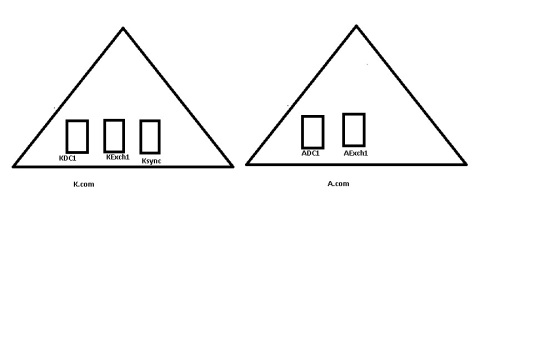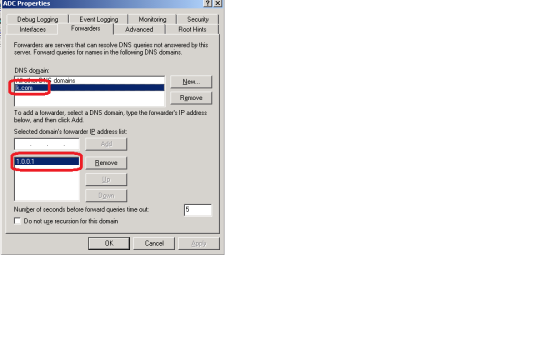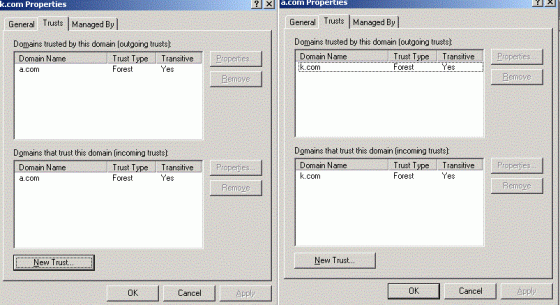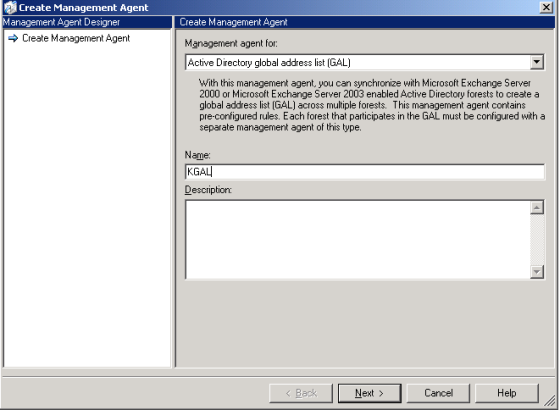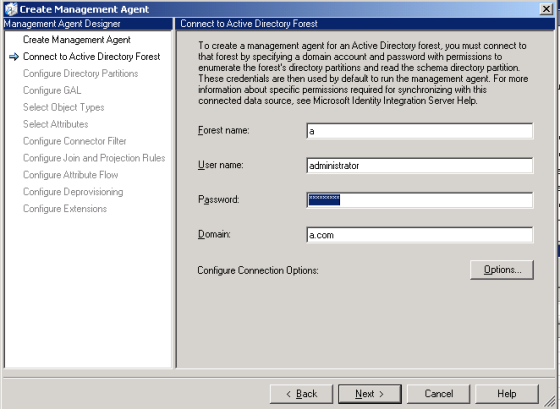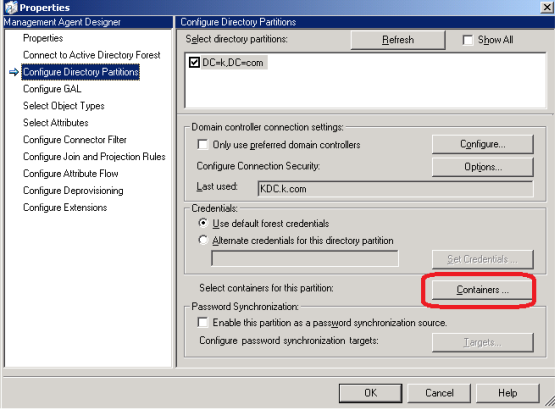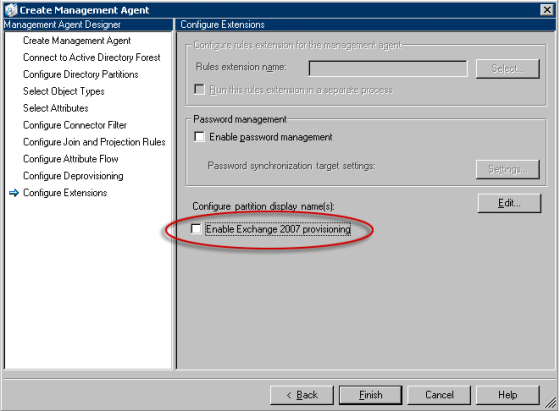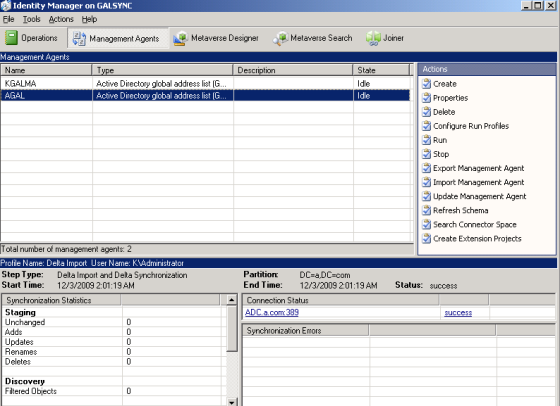Domain Setup
A Domain
1. One DC with DNS
2. One Exchange 2007 with CAS,HUB and Mailbox Server roles installed
K Domain
1. One DC with DNS
2. One Exchange 2007 with CAS,HUB and Mailbox Server roles installed
3. Windows 2003 for ILM 2007 SP1 – Prereqists Powershell, Exchange 2007 Management , Exchange 2005 – With SP1
To configure Mail flow between forest
1. Configure DNS forwared for A.com and K.Com for DNS resolution
2. Login to ADC and open DNS Services and Properties
3. Forwarders and IP address for K.com
4. Once this is done perform the same steps on KDC and configure forderwares for A.com
5. Then configure forest trust. Open Active Directory Domain and trusts on KDC to configure two way forest trust between two forest
6. Create Internal Send Connector between two exchange forest
http://technet.microsoft.com/en-us/library/bb123546.aspx
7. Create OU for GALsyncronisation in both the domain. Below is the OU Path to dump the contacts from the Target Forest
OU=Contacts,OU=K,OU=GALSyncronisation,DC=A,DC=Com
OU=Contacts,OU=A,OU=GALSyncronisation,DC=K,DC=Com
8. Login to Ksync make sure that you have installed with Powershell 1.0, Exchange 2007 management console and SQL 2005 SP1
9. Install ILM 2007 SP1 default isntallation
10. Open Identity Manager
11. Click on Management Agents and click Create
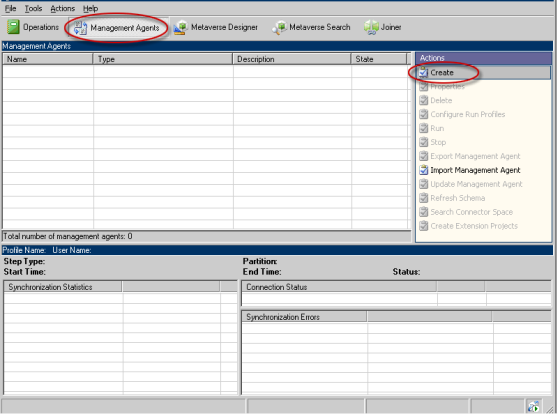 12. Select Active Directory Global Address List(GAL) and provide the appropriate Name
12. Select Active Directory Global Address List(GAL) and provide the appropriate Name
13. Enter the domain name , forest name and credentials for target domain click next to continue
14. On Configure Directory Partition select Containers. On the Select Containers page, clear the top-level check box for the directory partition, select the containers for which this management agent will gather and store information, and then click OK. Make sure that you point to OU=Contacts,OU=A,OU=GALSyncronisation,DC=K,DC=Com
15.Select the Target path as show below and click on Source to Select the source ou where users , contacts and groups are residing. Make sure that Route mail throught this forest for all the contact from the contacts in this forest and Support Cross-Forest delegation(Exchange 2007 only) is checked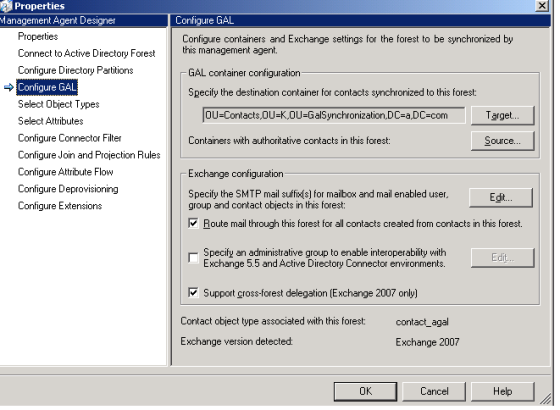
16. Click Next until you get the last page Configure Extention and make sure that you Check Enable Exchange 2007 Provisioning and click finish
17. Create the Similar Management Agent AGAL for sync objects from K domain to A domain. Below is the snap of the Management Agents for both the domain
18. Right click on each of the MA Created above and select run and select blow option one by one
Full Import (Staging Only)
Full Synchronization
Export
Delta Import
19. This completes our Configuration of ILM. Select an Each of the domain to make sure that Contacts are created in the target forest for the respective objects from the source forest
20. Reference Articles