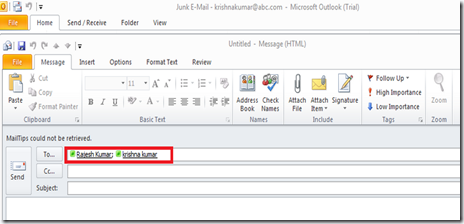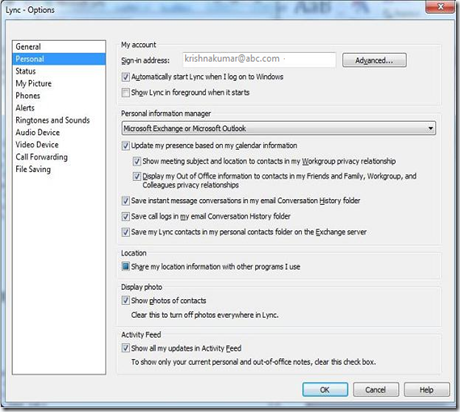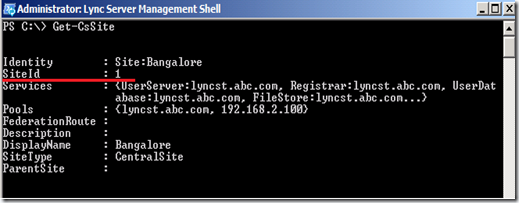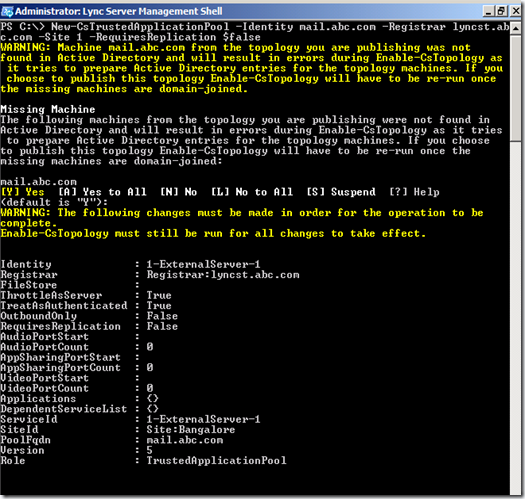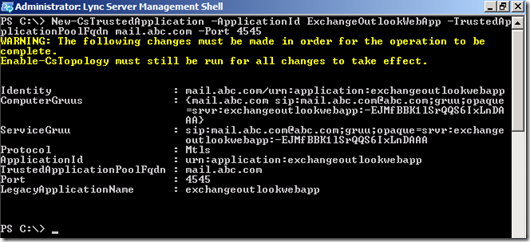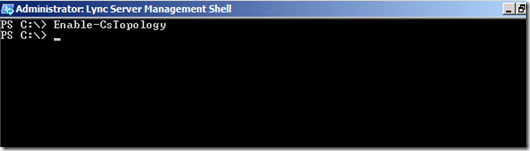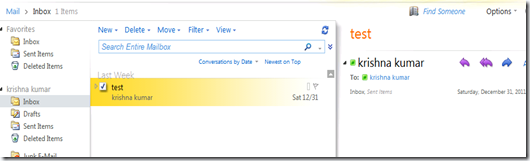In the past I had written an article on Exchange 2010 address book service on how it generates the address book, distributed and client are updated. Here is the Web Link. I thought I should write one similar for Lync 2010 as well. This will give you a fair idea on Lync address book generation, synchronization and client updating process. Although it’s an entirely a different process than exchange 2010
Below is the high-level step to give you easy understating of this process
1. Lync address book service helps to generate both offline(Phones) and online address book(Lync) and its generally knows as Global Address list(GAL)
2. It also provides Address book web query service. Using these Lync clients can directory query active directory for group membership details.
3. Lync Address book service are part of the both Lync standard and Enterprise edition server
4. Only one server in a front pool can run address book service. So each front end pool will have its own address book server running address book service.
5. Address book service uses user replicator to query active directory service (AD DS) on a schedule interval and updates the data into the SQL Database RTCCab and RTC. This normally happen every 60 second
6. User Replica always performs read only from the Active directory and it use LDAP to query new and updated information on users, contacts and group objects from Active directory.
7. Address Book Server Synchronizes the user data from the RTCab database into files in the Address Book Server file store. It only pulls the new and updated data from the RTCab database. It occurs once every 24 hrs and by default it’s scheduled to run every day at 1:30 AM.
8. This schedule can be changed to multiple times depending on the requirement or it can be forced to run immediately with the help of Lync PowerShell cmdlets “Update-csAddressbook”
9. Address Book Server file store has two sets of address book files, One is for clients such as Lync 2010 with type .lsabs and other is the compact version for phone device in the format .dabs with some limited information which helps for the phone devices with lesser memory.
10. UNC Path of the Address Book Server file store is \\lyncserver\lyncshare\1-WebServices-1\ABFiles\
11. Multiples of .lsabs and .dabs are stored in Address Book Server file store. They are full address book files and delta address book files. Full address book files for lync clients start with the format F-xxxx.lsbs and delta file start with D-xxxx-yyyy.lsbs. Similarly for mobile devices, it starts with F-xxxx.dabs full version of files and C-xxxx-yyyy.dabs for compact delta version of the files. Where xxxx and yyyy represents the date in hexadecimal 0-based number of days since January 1, 2001
12. Address book file generations is most interesting part and below table 1 has outline the process of the same. This process is followed for both *.lsabs and *dabs types of files.
On Day 1 it generates full version of Address book file and on day 2, it generates one fuller version of the address book file along with the Delta file which information which are generated and updated after Day 1 full file generation. Similarly on Day 3, it generates one fuller version of the address book file and it also generated two delta file. First delta file has information which is generated between Day 2 and Day 3, second delta file has information which is generated between Day 1 and Day3. This goes on until for 30 days
| Day | Files Generated (*.lsabs and *.dabs files) | ||
| Day 1 | Full (F1) | ||
| Day 2 | Full (F2), Delta of F2 – F1 | ||
| Day 3 | Full (F3) Delta of F3 –F2 Delta of F3 –F1 | ||
| Day 4 | Full (F4) Delta of F4 – F3 Delta of F4 – F2 Delta of F4 – F1 | ||
| Day 5 – Day 29 | —- | ||
| Day 30 |
|
Table 1. Address book file generation (Table Source from TechNet – link)
13. Now the question is what happens on 31st day and how these files are deleted? Address book files will continue generate in the same fashion but from 31st day it also starts to delete all the files from Day 1 and on 32nd day it would generate the full and delta files and delete entire files of Day 2 files and this cycle continues.
14. How lync clients download the address book file? Once the lync client is authenticated then client will be provided with Address Book URL. It’s the UNC path of the Address Book Server file store.
15. Lync client uses this Address Book URL and attempts to download the current full data file for the first time and on following days it only downloads the delta files based on the last full download. E.g. on the 2 days client would only download delta of F2-F1 and on day 3 it would only download delta of F3-F2.
16. Lync client needs updated GAL immediately after every successful login, but it waits between 0 – 60 min to download the latest address book file after the successful login. This is just to make sure that clients are not overloading the server with address book request at a same time.
You have bunch of PowerShell cmdlets to manage Address book and few of them are below
Update-csAddressbook – To force synchronizes the all address book in the organization
Test-csAddressBoosService – Test and verify the address book service on the address book server
Set-CSaddressbookconfiguration – Configure various settings of Address book
Hope this article is informative and gives you a good idea on the address book service in lync 2010 ![]()
Courtesy : TechNet.Microsoft.com