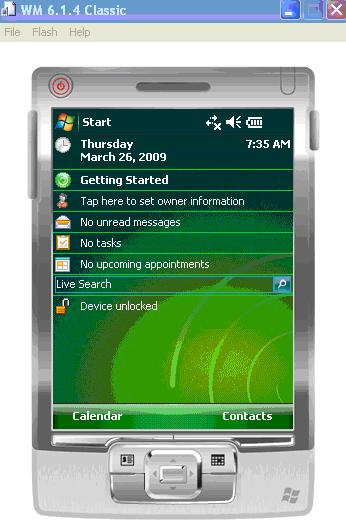Below Powershell script can be used to send mail using SMTP server. It reads every line from the text file and adds to the body of the email and sent it.
$emailFrom = “Fromaddress”
$emailTo = “Toaddress”
$sub = Date
$subject = “Subject ” + $sub
$UserList = Get-Content “C:\Details.txt”
$body = “”
foreach($user in $UserList)
{
$body = $body + $user + “`n” # ‘n represents the new line escape sequence
}
$smtpServer = “SMTPServer”
$smtp = new-object Net.Mail.SmtpClient($smtpServer)
$smtp.Send($emailFrom, $emailTo, $subject, $body)