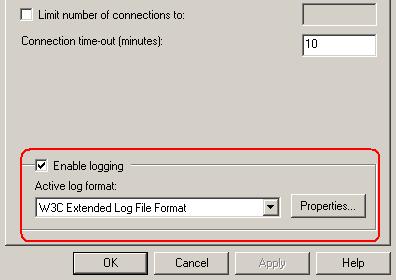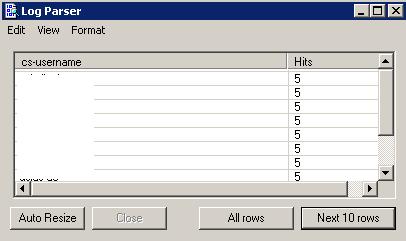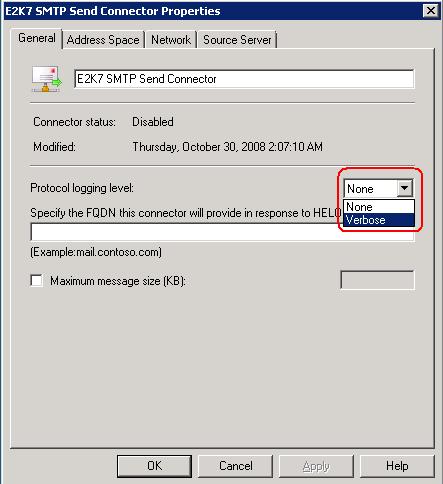$wid = “1200”
$bord = “2”
$colour =”BLUE”
$Fcolour = “White”
“<table width=$wid border=$bord>” | out-file -filePath “C:\Powershell\BackupDetails.txt” -append
“<tr> ” | out-file -filePath “C:\Powershell\BackupDetails.txt” -append
“<td BGCOLOR=$colour><font color=$Fcolour> <b>Server</b></td> ” | out-file -filePath “C:\Powershell\BackupDetails.txt” -append
“<td BGCOLOR=$colour><font color=$Fcolour> <b>StorageGroupName</b> </td> ” | out-file -filePath “C:\Powershell\BackupDetails.txt” -append
“<td BGCOLOR=$colour><font color=$Fcolour><b>LastFullBackup</b></td> ” | out-file -filePath “C:\Powershell\BackupDetails.txt” -append
“<td BGCOLOR=$colour><font color=$Fcolour><b>LastIncrementalBackup</b></td> ” | out-file -filePath “C:\Powershell\BackupDetails.txt” -append
“<td BGCOLOR=$colour><font color=$Fcolour><b>BackupInProgess</b></td> ” | out-file -filePath “C:\Powershell\BackupDetails.txt” -append
“</tr> ” | out-file -filePath “C:\Powershell\BackupDetails.txt” -append
Get-MailboxDatabase | where {$_.Recovery -eq $False } | Select-Object -Property Server, StorageGroupName, Name , LastFullBackup, LastIncrementalBackup, BackupInProgess | Export-csv Backuptatus.csv
foreach($line in $csv)
{
$MailboxStats = Get-MailboxStatistics $Line.Alias | Select TotalItemSize,Itemcount,LastLogoffTime,LastLogonTime
$L = “{0:N0}” -f $mailboxstats.totalitemsize.value.toMB()
$Size = “”
$Len = $L.Split(‘,’)
for ($i=0; $i -lt $Len.length; $i++)
{
$Size = $Size +$Len[$i]
}
$temp=$Line.PrimarysmtpAddress
$adobjroot = [adsi]”
$objdisabsearcher = New-Object System.DirectoryServices.DirectorySearcher($adobjroot)
$objdisabsearcher.filter = “(&(objectCategory=Person)(objectClass=user)(mail= $Temp)(userAccountControl:1.2.840.113556.1.4.803:=2))”
$resultdisabaccn = $objdisabsearcher.findone() | select path
“<tr> ” | out-file -filePath “C:\Powershell\BackupDetails.txt” -append
“<td BGCOLOR=$colour><font size=2 color=$Fcolour> <b> $Line.Server </b></td> ” | out-file -filePath “C:\Powershell\BackupDetails.txt” -append
“<td BGCOLOR=$colour><font size=2 color=$Fcolour><b>$Line.StorageGroupName</b> </td> ” | out-file -filePath “C:\Powershell\BackupDetails.txt” -append
“<td BGCOLOR=$colour><font size=2 color=$Fcolour><b>$Line.Name</b></td> ” | out-file -filePath “C:\Powershell\BackupDetails.txt” -append
“<td BGCOLOR=$colour><font size=2 color=$Fcolour><b>$line.LastFullBackup</b></td> ” | out-file -filePath “C:\Powershell\BackupDetails.txt” -append
“<td BGCOLOR=$colour><font size=2 color=$Fcolour><b>$Line.LastIncrementalBackup</b></td> ” | out-file -filePath “C:\Powershell\BackupDetails.txt” -append
“<td BGCOLOR=$colour><font size=2 color=$Fcolour><b>$Line.BackupInProgess</b></td> ” | out-file -filePath “C:\Powershell\BackupDetails.txt” -append
“</tr> ” | out-file -filePath “C:\Powershell\BackupDetails.txt” -append
}
$smtpServer = “hutserver”
$msg = new-object Net.Mail.MailMessage
$smtp = new-object Net.Mail.SmtpClient($smtpServer)
$msg.From = “FromAddress”
$msg.To.Add(”ToAddress”)
$sub = Date
$msg.Subject = “Exchange Database Backup Status Report ” + $sub
$msg.IsBodyHTML = $true
$UserList = Get-Content “C:\Powershell\BackupDetails.txt”
$body = “”
foreach($user in $UserList)
{
$body = $body + $user + “`n”
}
$msg.Body = $body
$smtp.Send($msg)
Exit
Please find the copy of the in the below link
http://powershell.com/cs/members/smtpport25.wordpress/files/BackupStatus.ps1.aspx