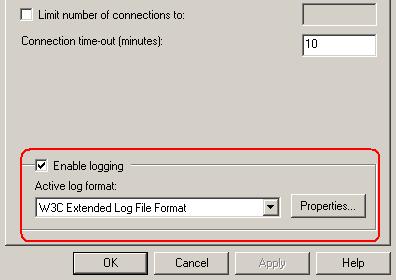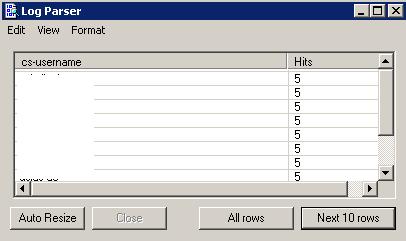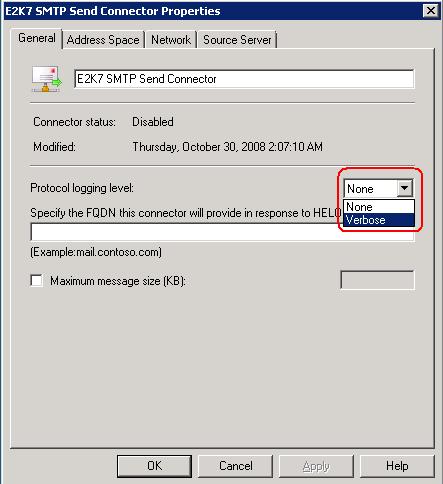Sending email throught command had multiple steps, now Exchagne 2007 SP2 which works on Powershell V2 has introduced a new cmdlet Send-Mailmessage. Sending email with Send-MailEssage is just single line command Below is the example of the same
Send-MailMessage –From Krishna.k@domain.com –To Rajesh@domain.com –Subject “Send-MailMessage Test” –Body “Send-MailMessage Test” -Attachments “c:\Attachment.txt” –SmtpServer Hubserver.domain